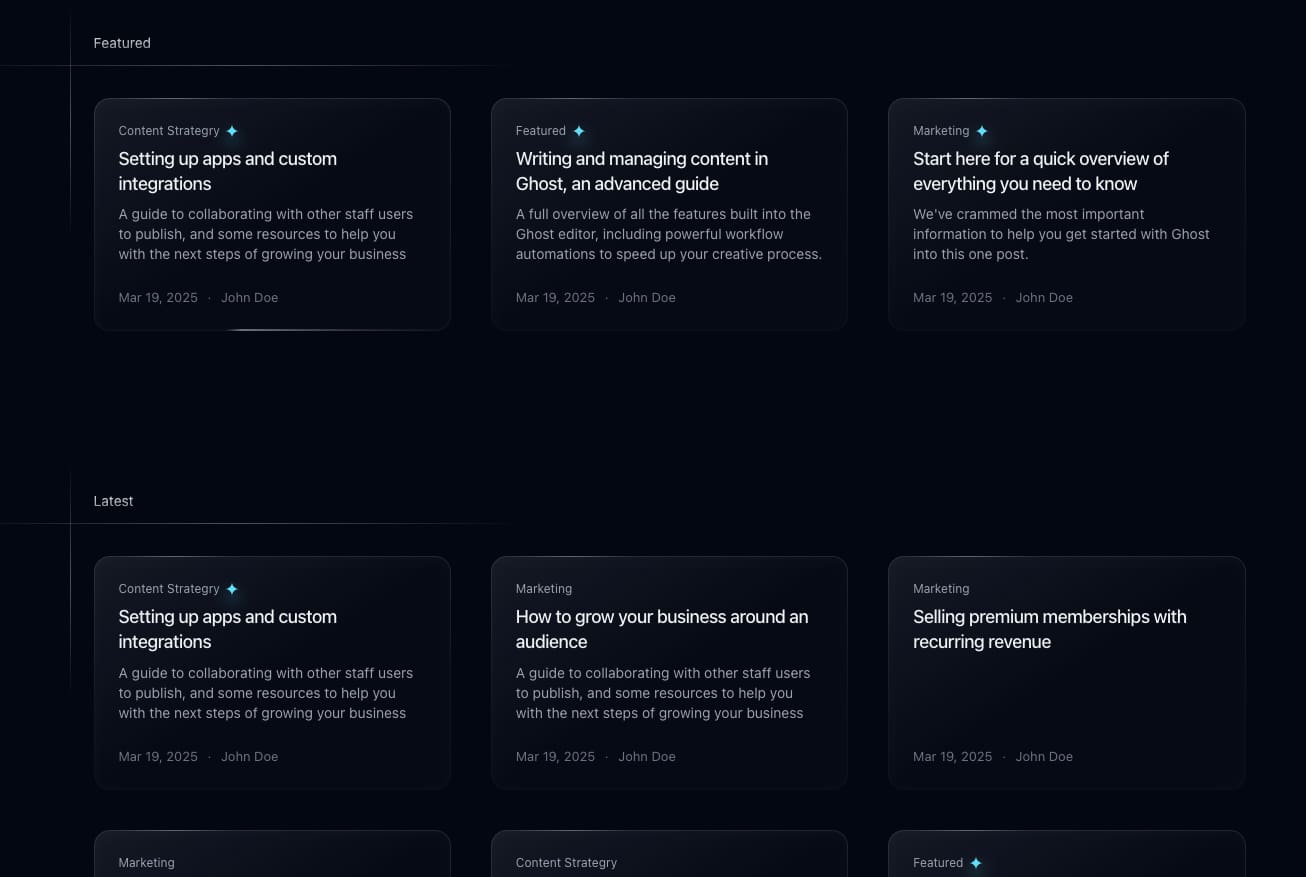Blog page
Creating the page
Open Ghost admin, then go to Pages and create a new page. Give the page a title, then open the page settings, and change the page URL (slug) to blog. You can optionally add a feature image and an excerpt.
If you like the page description to have links, bold or italic text, remove the excerpt completely and add the text directly to the page content, then add your links and styles.
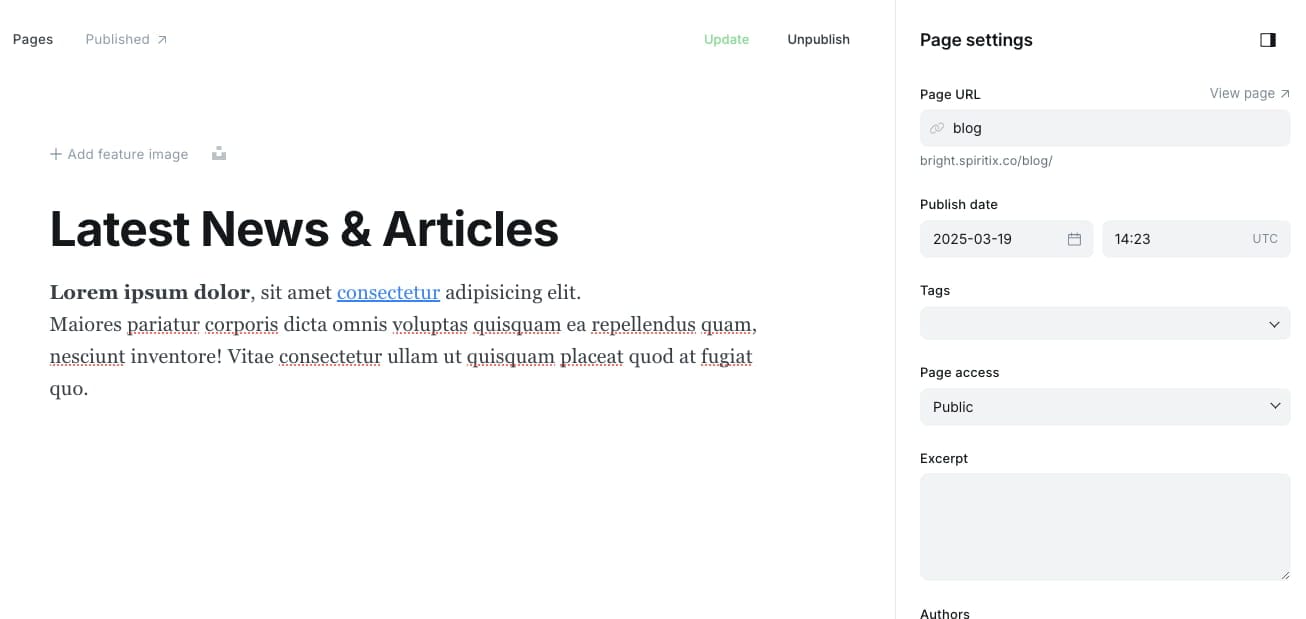
After publishing the page, you should see a similar result:
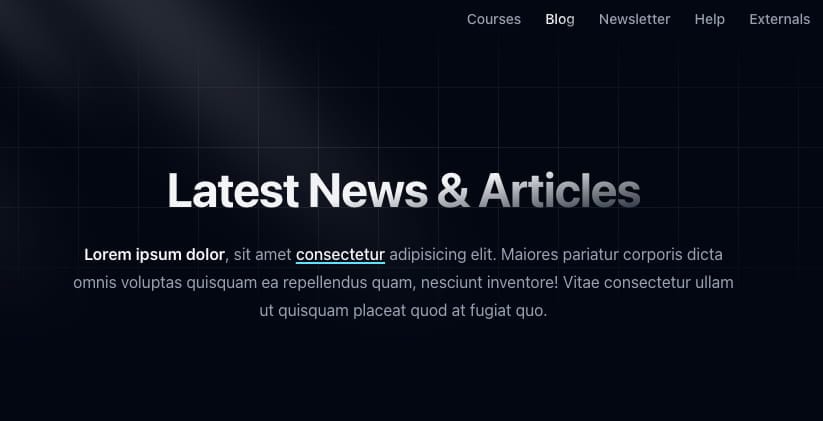
Creating the blog posts
The next step is to start filing the blog page with posts.
Open Ghost admin, then go to Posts and create a new post. Give it a title and fill in the content.
Next, we need to mark this post as part of the blog collection, to do that open the post settings and add the internal tag #blog-col to the post (internal tags must start with #).
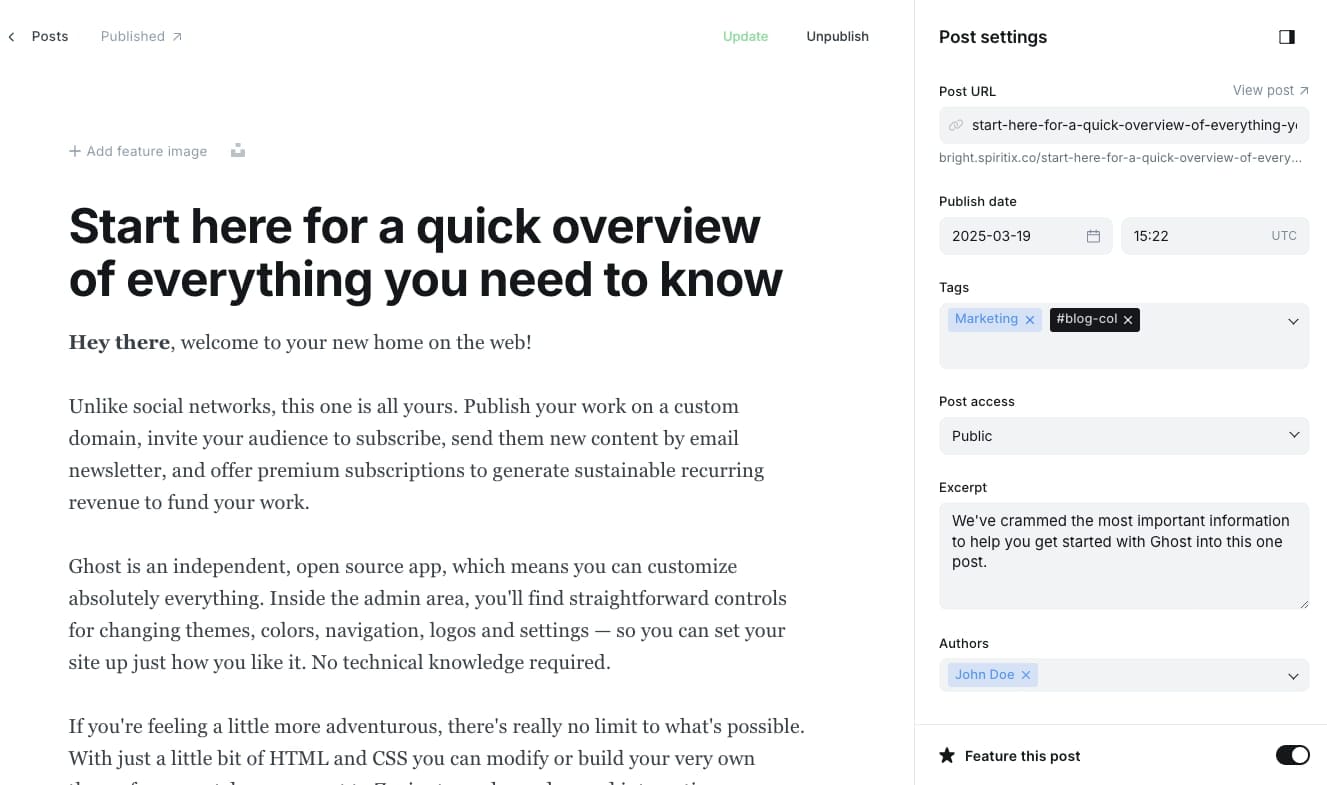
The posts will appear in reverse chronological order (newest first). The latest 3 featured posts will be pinned to the top.